Replicate data from AlloyDB
Learn how to replicate data from AlloyDB to Neon
This guide describes how to replicate data from AlloyDB Postgres to Neon using native Postgres logical replication. The steps in this guide follow those described in Set up native PostgreSQL logical replication, in the Google AlloyDB documentation.
Prerequisites
-
An AlloyDB Postgres instance containing the data you want to replicate. If you're just testing this out and need some data to play with, you can use the following statements to create a table with sample data.
CREATE TABLE IF NOT EXISTS playing_with_neon(id SERIAL PRIMARY KEY, name TEXT NOT NULL, value REAL); INSERT INTO playing_with_neon(name, value) SELECT LEFT(md5(i::TEXT), 10), random() FROM generate_series(1, 10) s(i); -
A Neon project with a Postgres database to receive the replicated data. For information about creating a Neon project, see Create a project.
-
Read the important notices about logical replication in Neon before you begin.
-
Review our logical replication tips, based on real-world customer data migration experiences.
Prepare your AlloyDB source database
This section describes how to prepare your source AlloyDB Postgres instance (the publisher) for replicating data to Neon.
Enable logical replication
Your first step is to enable logical replication at the source Postgres instance. In AlloyDB, you can enable logical replication by setting the alloydb.enable_pglogical and alloydb.logical_decoding flags to on. This sets the Postgres wal_level parameter to logical.
To enable these flags:
- In the Google Cloud console, navigate to your AlloyDB Clusters page.
- From the Actions menu for your Primary instance, select Edit.
- Scroll down to the Advanced Configurations Options > Flags section.
- If the flags have not been set on the instance before, click Add a Database Flag, and set the value to
onfor thealloydb.enable_pglogicalandalloydb.logical_decoding. - Click Update instance to save your changes and confirm your selections.
Afterward, you can verify that logical replication is enabled by running SHOW wal_level; from AlloyDB Studio or your terminal:
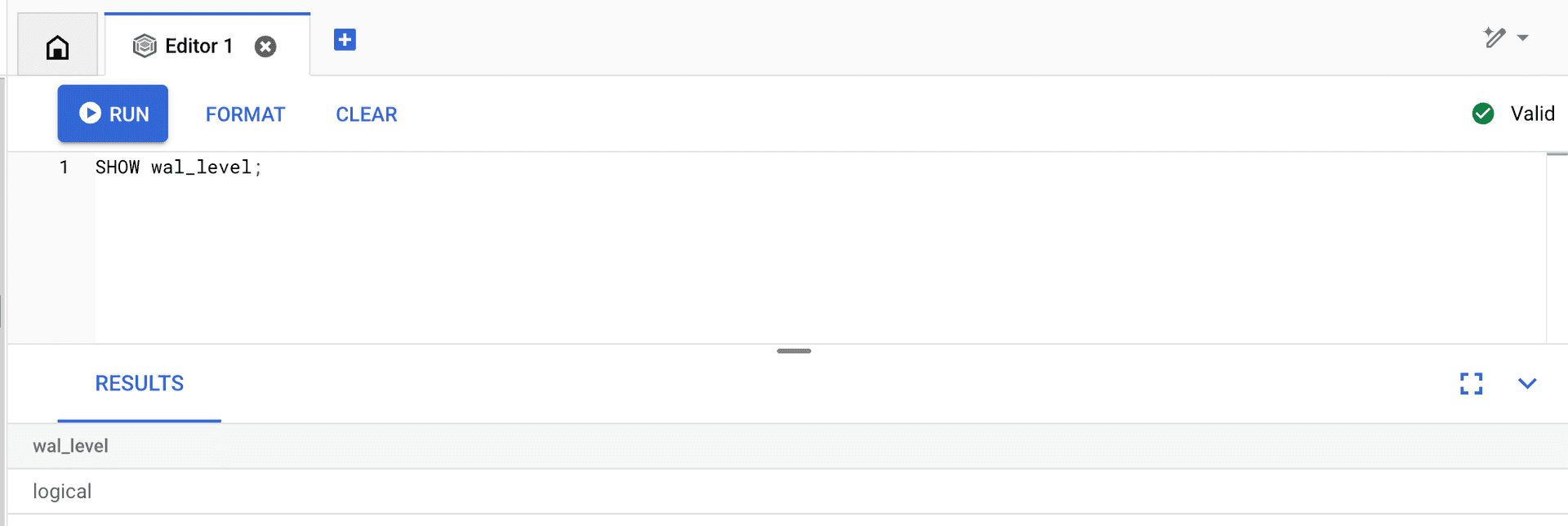
Allow connections from Neon
You need to allow connections to your AlloyDB Postgres instance from Neon. To do this in your AlloyDB instance:
-
In the Google Cloud console, navigate to your AlloyDB Clusters page and select your Primary instance to open the Overview page.
-
Scroll down to the Instances in your cluster section.
-
Click Edit Primary.
-
Select the Enable public IP checkbox to allow connections over the public internet.
-
Under Authorized external networks, enter the Neon IP addresses you want to allow. Add an entry for each of the NAT gateway IP addresses associated with your Neon project's region. Neon has 3 to 6 IP addresses per region, corresponding to each availability zone. See NAT Gateway IP addresses for the IP addresses.
note
AlloyDB requires addresses to be specified in CIDR notation. You can do so by appending
/32to the NAT Gateway IP address; for example:18.217.181.229/32In the example shown below, you can see that three addresses were added in CIDR format by appending
/32.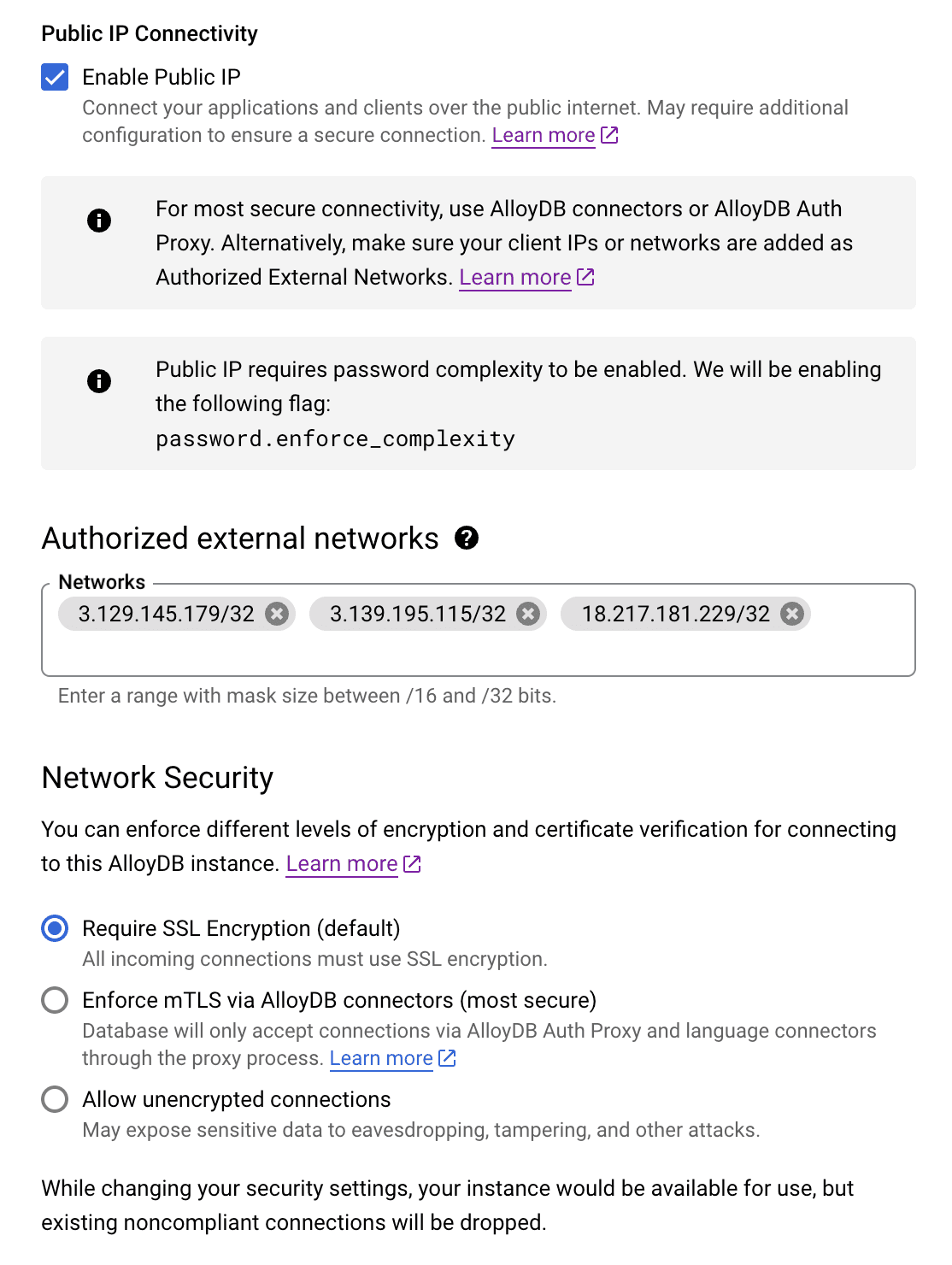
-
Under Network Security, select Require SSL Encryption (default) if it's not already selected.
-
Click Update Instance when you are finished.
Note your public IP address
Record the public IP address of your AlloyDB Postgres instance. You'll need this value later when you set up a subscription from your Neon database. You can find the public IP address on your AlloyDB instance's Overview page, under Instances in your cluster > Connectivity.
note
If you do not use a public IP address, you'll need to configure access via a private IP. See Private IP overview, in the AlloyDB documentation.
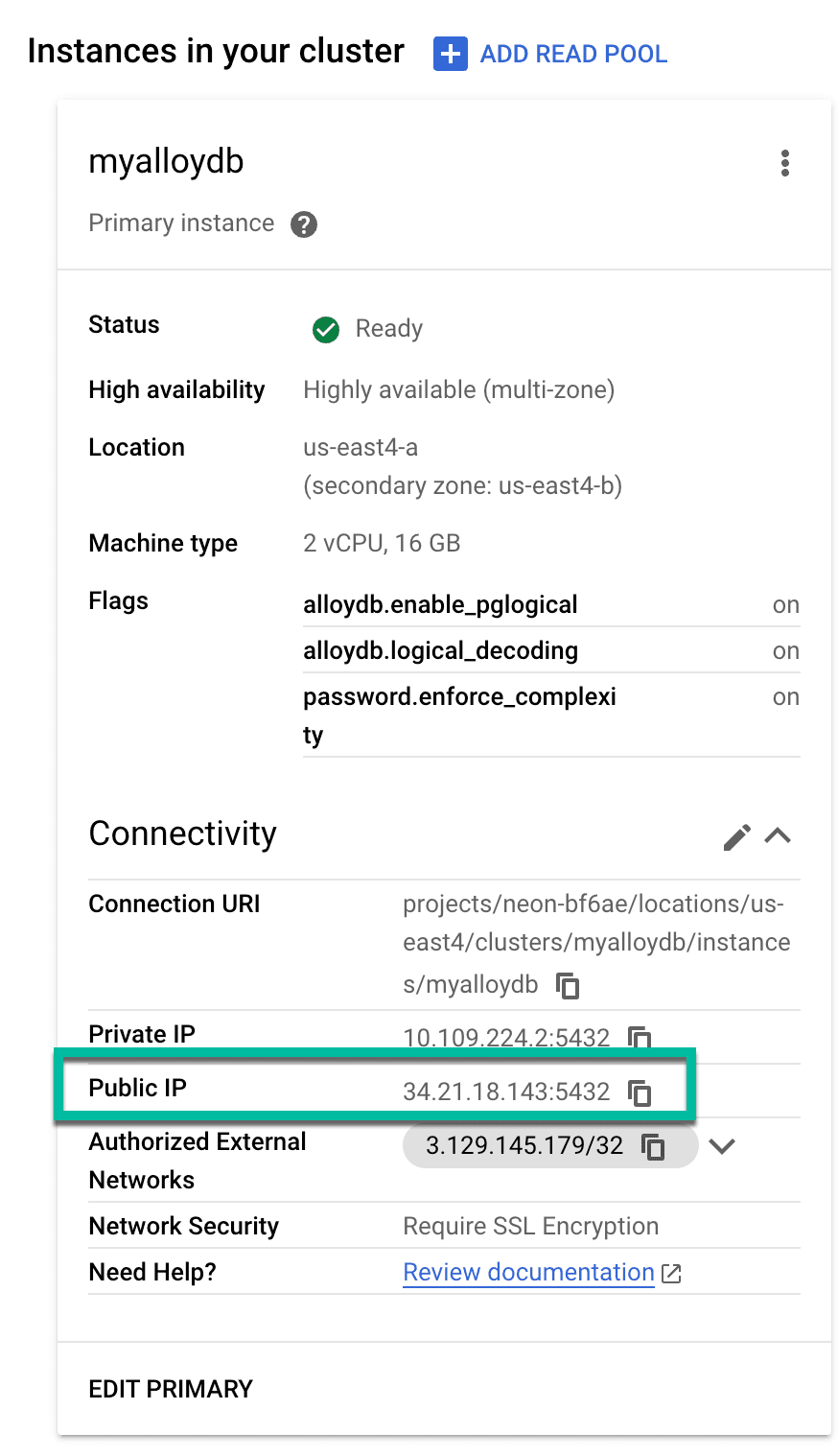
Create a Postgres role for replication
It is recommended that you create a dedicated Postgres role for replicating data from your AlloyDB Postgres instance. The role must have the REPLICATION privilege. On your AlloyDB Postgres instance, login in as your postgres user or an administrative user you use to create roles and run the following command to create a replication role. You can replace the name replication_user with whatever name you want to use.
CREATE USER replication_user WITH REPLICATION IN ROLE alloydbsuperuser LOGIN PASSWORD 'replication_user_password';Grant schema access to your Postgres role
If your replication role does not own the schemas and tables you are replicating from, make sure to grant access. For example, the following commands grant access to all tables in the public schema to a Postgres role named replication_user:
GRANT USAGE ON SCHEMA public TO replication_user;
GRANT SELECT ON ALL TABLES IN SCHEMA public TO replication_user;
ALTER DEFAULT PRIVILEGES IN SCHEMA public GRANT SELECT ON TABLES TO replication_user;Granting SELECT ON ALL TABLES IN SCHEMA instead of naming the specific tables avoids having to add privileges later if you add tables to your publication.
Create a publication on the source database
Publications are a fundamental part of logical replication in Postgres. They define what will be replicated.
Run this command to create a publication for all tables in your source database:
CREATE PUBLICATION my_publication FOR ALL TABLES;important
Avoid defining publications with FOR ALL TABLES if you want the flexibility to add or drop tables from the publication later. It is not possible to modify a publication defined with FOR ALL TABLES to include or exclude specific tables. For details, see Logical replication tips.
To create a publication for a specific table, you can use the following syntax:
CREATE PUBLICATION my_publication FOR TABLE playing_with_neon;To create a publication for multiple tables, provide a comma-separated list of tables:
CREATE PUBLICATION my_publication FOR TABLE users, departments;For syntax details, see CREATE PUBLICATION, in the PostgreSQL documentation.
Prepare your Neon destination database
This section describes how to prepare your source Neon Postgres database (the subscriber) to receive replicated data from your AlloyDB Postgres instance.
Prepare your database schema
When configuring logical replication in Postgres, the tables defined in your publication on the source database you are replicating from must also exist in the destination database, and they must have the same table names and columns. You can create the tables manually in your destination database or use utilities like pg_dump and pg_restore to dump the schema from your source database and load it to your destination database.
note
If you're just using the sample playing_with_neon table, you can create the same table on the destination database with the following statement:
CREATE TABLE IF NOT EXISTS playing_with_neon(id SERIAL PRIMARY KEY, name TEXT NOT NULL, value REAL);Dump the schema
To dump only the schema from a database, you can run a pg_dump command similar to the following to create an .sql dump file with the schema only:
pg_dump --schema-only \
--no-privileges \
"postgresql://role:password@hostname:5432/dbname" \
> schema_dump.sql- With the
--schema-onlyoption, only object definitions are dumped. Data is excluded. - The
--no-privilegesoption prevents dumping privileges. Neon may not support the privileges you've defined elsewhere, or if dumping a schema from Neon, there maybe Neon-specific privileges that cannot be restored to another database.
Review and modify the dumped schema
After dumping a schema to an .sql file, review it for statements that you don't want to replicate or that won't be supported on your destination database, and comment them out. For example, when dumping a schema from AlloyDB, you'll see the statements shown below, which you'll need to comment out because they won't be supported in Neon. Generally, you should remove any parameters configured on another Postgres provider and rely on Neon's default Postgres settings.
If you are replicating a large dataset, also consider removing any CREATE INDEX statements from the resulting dump file to avoid creating indexes when loading the schema on the destination database (the subscriber). Taking indexes out of the equation can substantially reduce the time required for initial data load performed when starting logical replication. Save the CREATE INDEX statements that you remove. You can add the indexes back after the initial data copy is completed.
note
To comment out a single line, you can use -- at the beginning of the line.
-- SET statement_timeout = 0;
-- SET lock_timeout = 0;
-- SET idle_in_transaction_session_timeout = 0;
-- SET client_encoding = 'UTF8';
-- SET standard_conforming_strings = on;
-- SELECT pg_catalog.set_config('search_path', '', false);
-- SET check_function_bodies = false;
-- SET xmloption = content;
-- SET client_min_messages = warning;
-- SET row_security = off;
-- ALTER SCHEMA public OWNER TO alloydbsuperuser;
-- CREATE EXTENSION IF NOT EXISTS google_columnar_engine WITH SCHEMA public;
-- CREATE EXTENSION IF NOT EXISTS google_db_advisor WITH SCHEMA public;Load the schema
After making any necessary modifications to the dump file, load the dumped schema using pg_restore.
tip
When you're restoring on Neon, you can input your Neon connection string in place of postgresql://role:password@hostname:5432/dbname. You can find your connection string on the Connection Details widget on the Neon Project Dashboard.
psql \
"postgresql://role:password@hostname:5432/dbname" \
< schema_dump.sqlAfter you've loaded the schema, you can view the result with this psql command:
\dtCreate a subscription
After creating a publication on the source database, you need to create a subscription on your Neon destination database.
-
Create the subscription using the using a
CREATE SUBSCRIPTIONstatement:CREATE SUBSCRIPTION my_subscription CONNECTION 'host=<primary-ip> port=5432 dbname=postgres user=replication_user password=replication_user_password' PUBLICATION my_publication;subscription_name: A name you chose for the subscription.connection_string: The connection string for the source AlloyDB database where you defined the publication. For the<primary_ip>, use the IP address of your AlloyDB Postgres instance that you noted earlier, and specify the name and password of your replication role. If you're replicating from a database other thanpostgres, be sure to specify that database name.publication_name: The name of the publication you created on the source Neon database.
-
Verify the subscription was created by running the following command:
SELECT * FROM pg_stat_subscription;The subscription (
my_subscription) should be listed, confirming that your subscription has been created successfully.
Test the replication
Testing your logical replication setup ensures that data is being replicated correctly from the publisher to the subscriber database.
-
Run some data modifying queries on the source database (inserts, updates, or deletes). If you're using the
playing_with_neondatabase, you can use this statement to insert 10 rows:INSERT INTO playing_with_neon(name, value) SELECT LEFT(md5(i::TEXT), 10), random() FROM generate_series(1, 10) s(i); -
Perform a row count on the source and destination databases to make sure the result matches.
SELECT COUNT(*) FROM playing_with_neon; count ------- 30 (1 row)
Alternatively, you can run the following query on the subscriber to make sure the last_msg_receipt_time is as expected. For example, if you just ran an insert option on the publisher, the last_msg_receipt_time should reflect the time of that operation.
SELECT subname, received_lsn, latest_end_lsn, last_msg_receipt_time FROM pg_catalog.pg_stat_subscription;Switch over your application
After the replication operation is complete, you can switch your application over to the destination database by swapping out your AlloyDB source database connection details for your Neon destination database connection details.
You can find your Neon connection details on the Connection Details widget in the Neon Console. For details, see Connect from any application.