Install the Neon Postgres Native Integration on Vercel
Add Neon Postgres storage to your Vercel project as a first-party native integration
What you will learn:
What is the Neon Postgres Native Integration
How to install Neon Postgres from the Vercel Marketplace
How to manage your integration
Related topics
About the integration
What is the Neon Postgres Native Integration?
The Vercel Marketplace allows you to add Neon Postgres to your Vercel project as a native integration.
- Installing the integration creates a Neon account for you if you do not have one already.
- Billing for Neon Postgres is managed in Vercel, not Neon.
- You get access to the same features and Neon pricing plans as users who register with Neon directly, including access to your database from the Neon Console.
note
The Neon Postgres Native Integration is intended for Vercel users who want to add Neon Postgres to their Vercel project as a native integration.
- If you are an existing Neon user, installing the integration will add a Vercel org to your existing Neon account, assuming your Neon and Vercel accounts use the same email address.
- If you are an existing Neon user and want create a database branch for each preview deployment in Vercel, use the Neon Postgres Previews Integration instead. The native integration does not support automatic database branches for Vercel preview deployments.
How to install
To install the Install the Neon Postgres Native Integration from the Vercel Marketplace:
-
Navigate to the Vercel Marketplace or to the Integrations Console on your Vercel Dashboard.
-
Locate the Neon Postgres integration.
-
Click Install.
-
On the Install Neon Postgres modal, you are presented with two options. Select Install the Neon Postgres Native Integration, and click Continue.
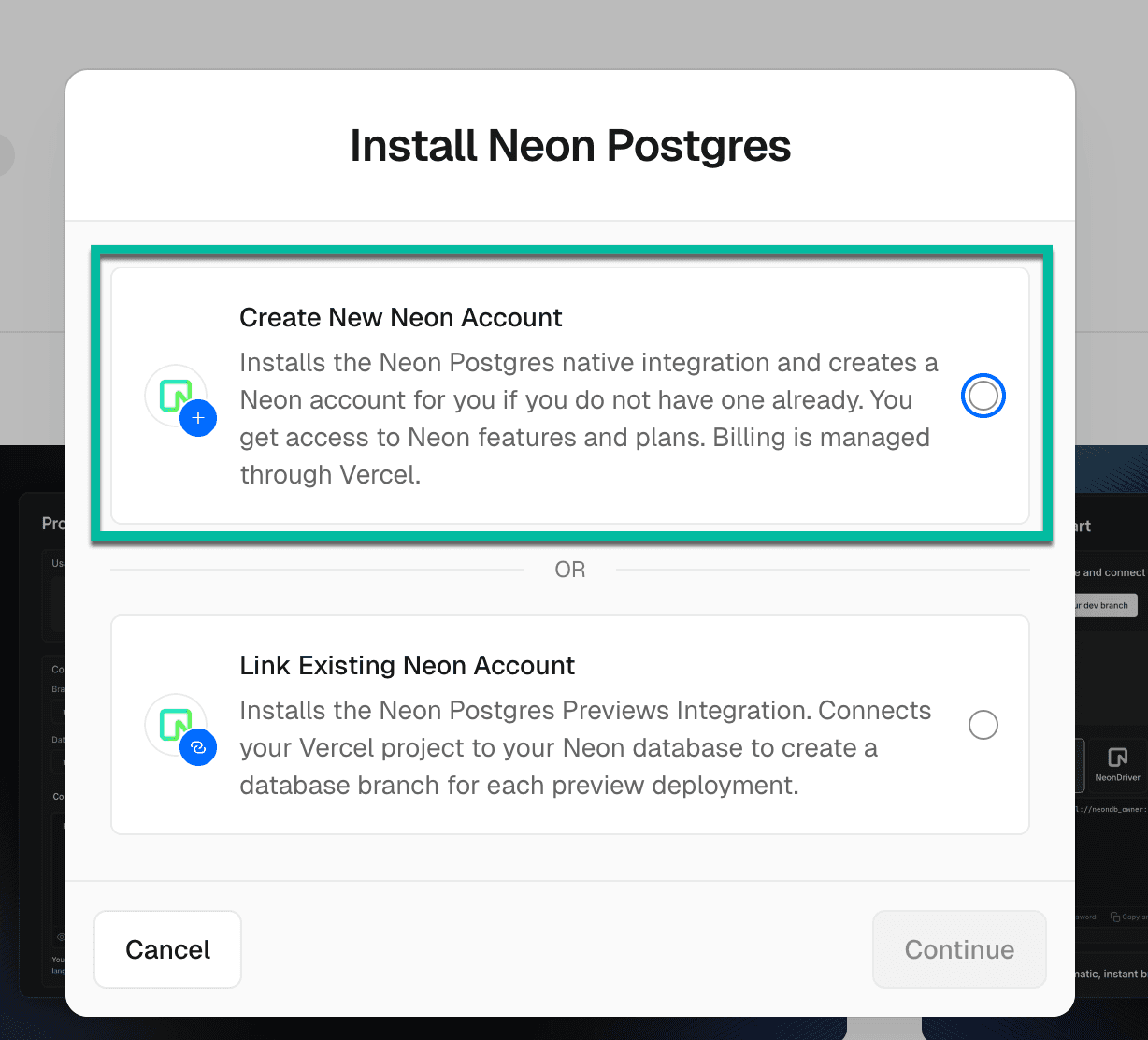
-
On the Create New Neon Postgres Account modal, accept the terms and conditions, and click Create New Neon Postgres Account.
-
On the Create Database modal, select a region and a Neon Plan, and click Continue.
note
For a full overview of features and allowances available in each Neon plan, please refer to the Neon Pricing page.
-
Specify a Database Name, and click Create.
A Database in Vercel is a Project in Neon
Your Database Name in Vercel will be the name of your Project in Neon. Just remember that A "Database" in Vercel is a "Project" in Neon. A Neon project can have multiple Postgres databases.
-
A Database is created in Vercel, and you are directed to the Storage tab on the Vercel Dashboard where you can view details about your new Database, including:
- Status
- Plan
- Current Period (billing)
- Period Total (billing)
- Your database connection string
From the sidebar, you can view your Neon Projects, Settings, Getting Started, and Usage. There's also a link to Neon Support.
Open your Database / Neon Project in the Neon Console
To open your Database / Neon Project in the Neon Console:
- From the Storage tab in the Vercel Dashboard, select your Database.
- On your Database page, select Open in Neon Postgres.
- In the Neon Console, you are directed the projects page for your Organization. It will be named Vercel:
<organization_name>. If you're a new Neon user, you will have a single Neon Project, and your Organization name in Neon will be the name of your Vercel account. For example, if your Vercel account name is Alex's projects, your Neon Organization name will be Vercel: Alex's projects.
note
All Neon Plans, including the Free Plan, support multiple Neon Projects (a.k.a "Databases" in Vercel). Creating additional projects is performed from the Vercel Dashboard. See Adding more Databases for instructions.
Actions supported only from the Vercel Dashboard
As a user of the Neon Postgres Native Integration, you have access to all Neon features. However, some actions normally performed in the Neon Console are only available through the Vercel Dashboard:
-
Project/Database Management:
- Databases (a.k.a "Projects" in Neon) can only be created or deleted through the Vercel Dashboard. See Adding more databases and Deleting your database.
- Organization Deletion: Organizations cannot be deleted in the Neon Console; they are deleted if the Neon Postgres Native Integration is uninstalled from Vercel.
-
User & Collaborator Management:
- Organization members are managed in Vercel, not manually added through the Neon Dashboard.
- Project collaborators are also managed as Members in Vercel.
-
Compute Settings:
- Compute settings like size, autoscaling, and autosuspend are managed in Vercel. See Changing your Database configuration.
-
Project Naming:
- Changing your Neon project name (Database Name in Vercel) is done in Vercel. See Changing your Database configuration.
-
Billing & Payments:
- Invoices, payments, and plan changes (upgrades/downgrades) are managed in Vercel.
Changing your Database configuration
Configuration changes you can make include:
- Changing the Database Name (Project name in Neon)
- Changing the Compute size
- Changing Suspend after period of inactivity setting (Autosuspend)
- Changing your Installation Level Plan (your Neon plan)
To change your configuration:
- On the Vercel Dashboard, navigate to Storage tab.
- Select Settings.
- In the Update configuration section, select Change Configuration.
- Select the desired configurations, and click Save.
Adding more Databases
All Neon Plans, including the Free Plan, support multiple Databases / Neon Projects (remember that A "Database" in Vercel is a "Project" in Neon).
To create another Database / Neon Project:
-
On the Vercel Dashboard, navigate to your Integrations tab.
-
Locate the Neon Postgres integration, and click Manage.
-
Find the More Products card, and click Install.
-
Make your selections for region, compute size settings, and plan on the Create Database modal, and click Continue.
note
Remember, if you're adding another "Database", you're' already on a Neon Plan, which will be identified on the modal by a Current tag. Select a different plan will change your Neon Plan for all of your "Databases". So, don't select a different plan unless you actually want to change your plan for all of your "Databases".
-
Specify a Database Name (this will be the Project name in Neon), and click Create.
-
A new Database is created in Vercel, and you are directed to the Storage tab on the Vercel Dashboard where you can view details about your new Database, including:
- Status
- Plan
- Current Period (billing)
- Period Total (billing)
- Your database connection string
From the sidebar, you can view your Neon Projects, Settings, Getting Started, and Usage. There's also a link to Neon Support.
Monitoring usage
You can monitor usage in Vercel or in the Neon Console. For information about monitoring usage in the Neon Console, see Monitor billing and usage.
To monitor usage in Vercel:
- On the Vercel Dashboard, navigate to Storage tab.
- Select Usage to view the Usage Report for available metrics.
Changing your plan
When you install the Neon Postgres Native Integration from the Vercel Marketplace, you have access to all the same Neon plans that are available to anyone signing up for Neon directly. Changing your plan (upgrading or downgrading) is performed in Vercel.
- On the Vercel Dashboard, navigate to Storage tab.
- Select Settings.
- In the Update configuration section, select Change Configuration.
- Select the desired Installation plan, and click Save.
For an overview of Neon's plans, please visit our Pricing page.
Deleting your Database
Deleting a database in Vercel deletes your project in Neon and all of its data.
To delete your database:
- On the Vercel Dashboard, navigate to Storage tab.
- Select Settings.
- Navigate to the Delete Database section and follow the instructions.
This action is not reversible, so please proceed with caution.
Parameter values set by the integration
The parameter values listed below are set by the integration. Please note the following:
- The
DATABASE_URLparameter is a pooled Neon connection string. Connection pooling in Neon uses PgBouncer. For more, see Connection pooling. DATABASE_URL_UNPOOLEDis an direct connection string for your database, often required by schema migration tools. For more, see Connection pooling with schema migration tools.- There are several parameters provided for constructing your own connection settings.
- The integration sets parameters that were previously used by Vercel Postgres. These parameters support Vercel Postgres Templates, which you can now use with Neon Postgres.
# Recommended for most uses
DATABASE_URL
# For uses requiring a connection without pgbouncer
DATABASE_URL_UNPOOLED
# Parameters for constructing your own connection string
PGHOST
PGHOST_UNPOOLED
PGUSER
PGDATABASE
PGPASSWORD
# Parameters for Vercel Postgres Templates
POSTGRES_URL
POSTGRES_URL_NON_POOLING
POSTGRES_USER
POSTGRES_HOST
POSTGRES_PASSWORD
POSTGRES_DATABASE
POSTGRES_URL_NO_SSL
POSTGRES_PRISMA_URLLimitations
When using the Neon Postgres Native Integration, installing the Neon Postgres Previews Integration on the same Vercel Project is not supported.
Need help?
Join our Discord Server to ask questions or see what others are doing with Neon. Users on paid plans can open a support ticket from the console. For more details, see Getting Support.